Create a Building
All guides
Building onboarding
Device onboarding
In ProptechOS a “Building” is a digital representation of a physical building. A “Building” consists of building components (e.g., Room, Balcony, Wall etc). This digital representation allows for a comprehensive understanding of the physical building and facilitates efficient management and maintenance.
1. To create a Building, simply click the plus sign and a modal window called “Create a Building” will appear. You can also use this button to create other twins, like Storey, Room, Device, or Sensor. ProptechOS automatically sets the default class depending on what you’re viewing at the moment. Since we’re viewing Buildings on the map, the plus sign will offer to create a Building by default.
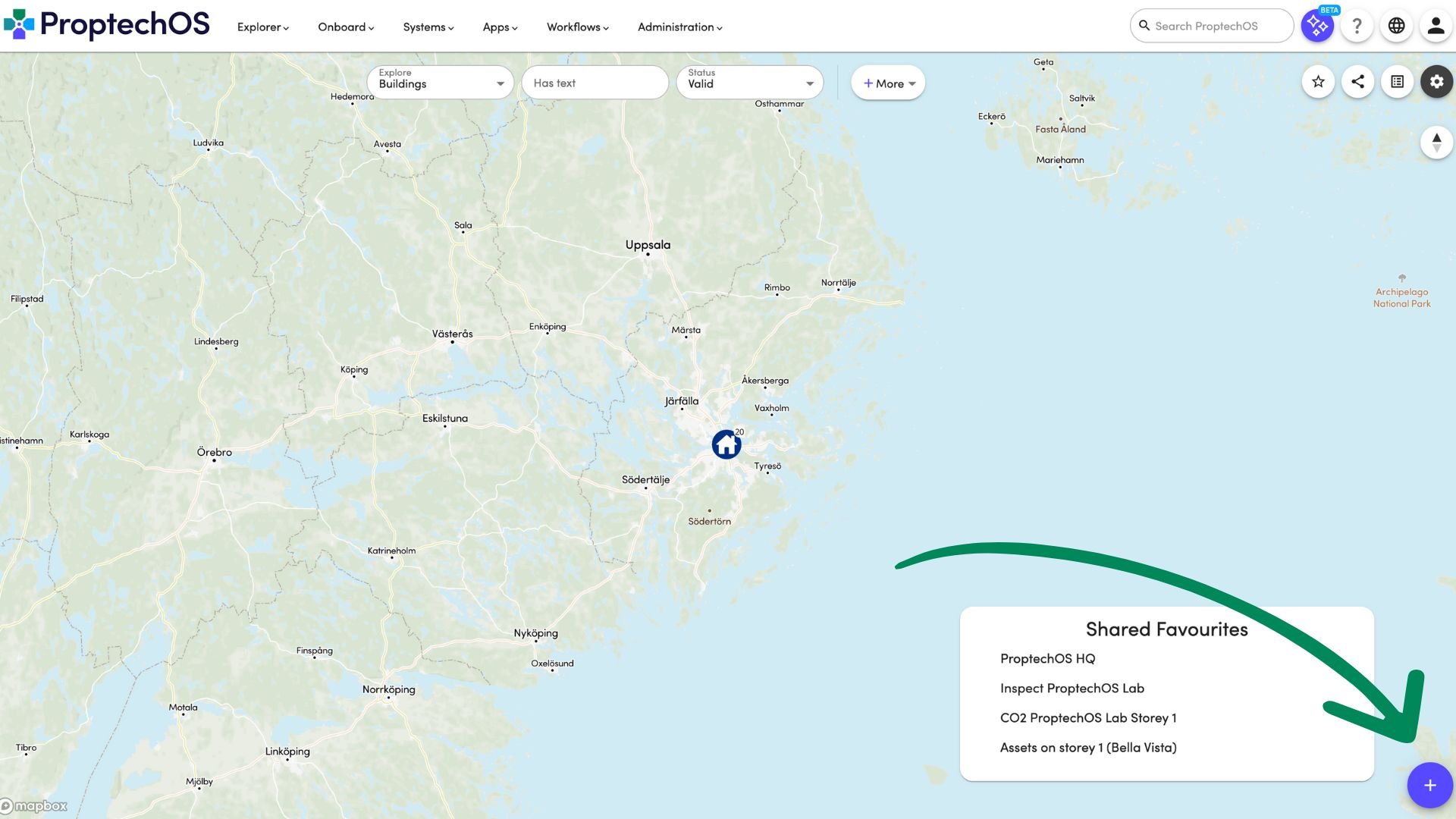
2. Next, you’ll need to set the twin status. The default status is “Valid,” which is used for twins that are correct, ready, and in production. You can also use the status field to differentiate between twins that are under construction (choose “Incomplete” status) or those you’ve created for testing (choose “Test” status).
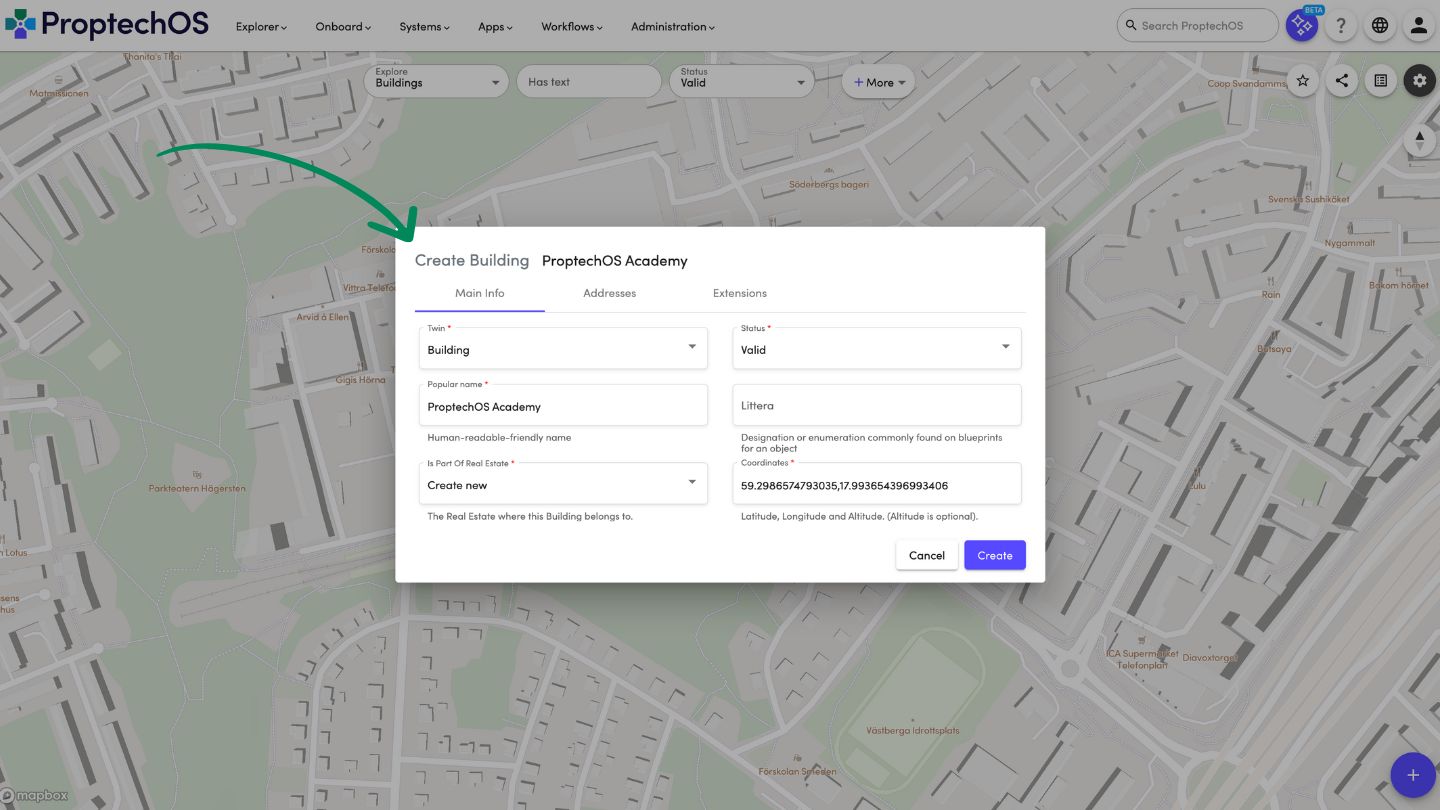
3. Now it’s time to provide a popular name for your Building. This should be the name you use on maps, in lists, or when talking about the Building. For example, “Building A” or “Annex” would be good choices. You can also search for your Building using its popular name. If you have a formal or technical designation for your Building, you can add it to the “Littera” field.
Buildings belong to a RealEstate, which ProptechOS will create for you by default. However, you can also find existing Real Estates in the dropdown menu by scrolling or searching.
4. Finally, you’ll need to set the coordinates for your Building. This is necessary to give the Building a position in space and show it correctly on the map. We’ve preselected some coordinates for you, but feel free to change them if you need to.
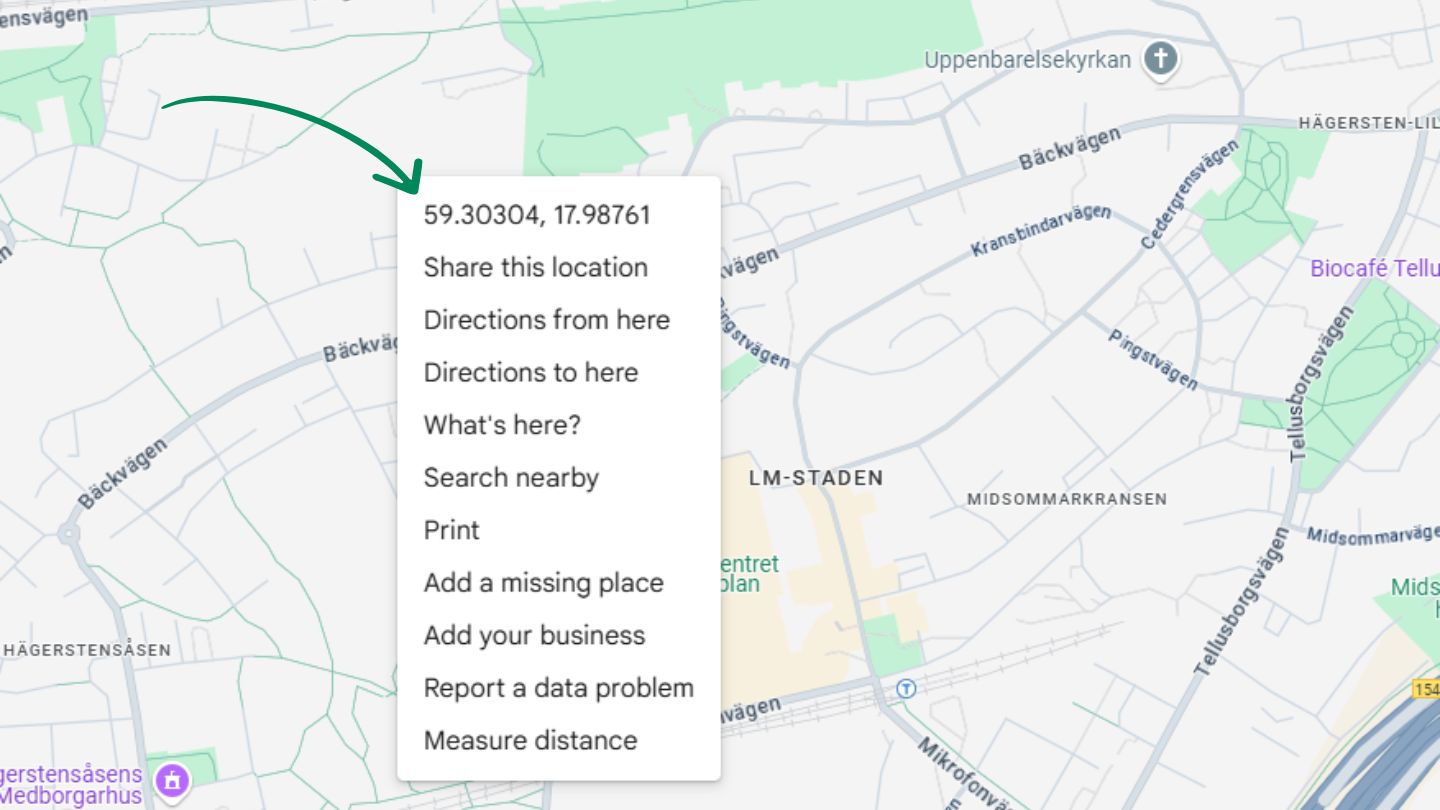
Way 2
If you know where your building is located on the map, right-click on that spot and select “Create here” and then “Building”. The coordinates will be filled in automatically.
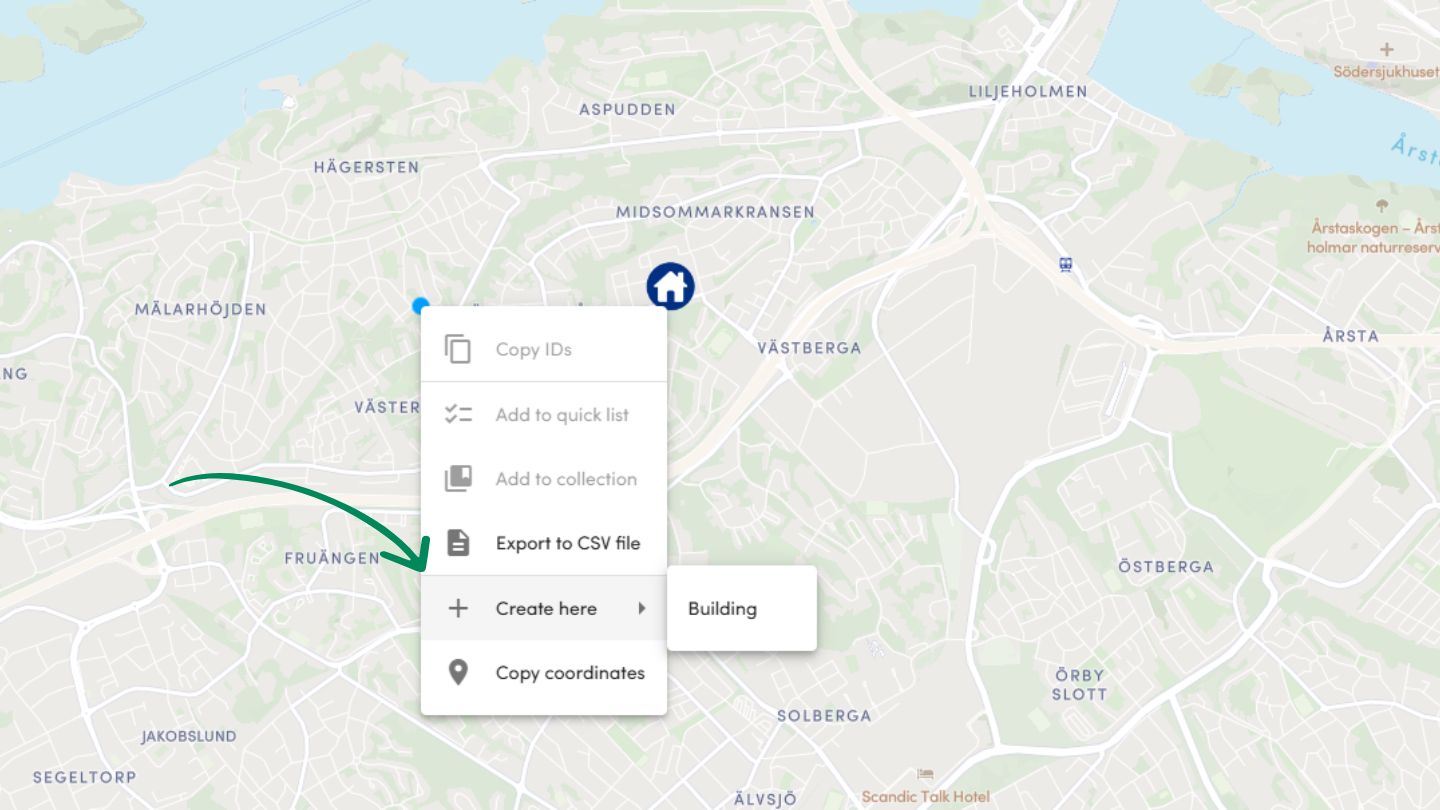
5. Once you’ve completed all these steps, simply click the “Create” button, and your Building (and Real Estate if you chose to create a new one) will be created and appear on the map.

